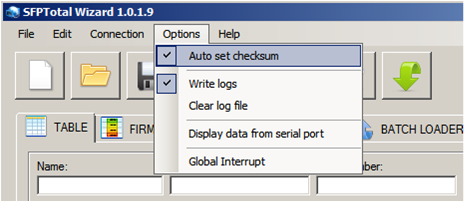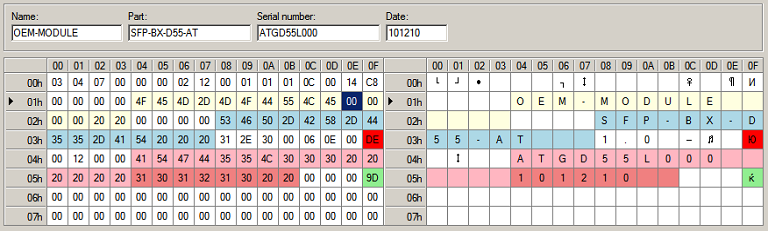Difference between revisions of "Check code"
| Line 3: | Line 3: | ||
There are two checksums, CC_BASE and CC_EXT, that define data integrity of the code body. In the tabs CODE DETAIL and TABLE the checksum bytes have addresses 0x3F and 0x5F. | There are two checksums, CC_BASE and CC_EXT, that define data integrity of the code body. In the tabs CODE DETAIL and TABLE the checksum bytes have addresses 0x3F and 0x5F. | ||
| − | + | The software automatically recalculates checksums when any byte changed. Remove a flag in menu '''Edit -> Autoset Checksum''' to disable this function or set up to enable. | |
| − | + | ||
| − | + | ||
[[File:SFPTotal autoset fitmware checksum.png]] | [[File:SFPTotal autoset fitmware checksum.png]] | ||
Revision as of 08:13, 21 October 2018
This function make able to create a vendor code with correct checksums after any change.
There are two checksums, CC_BASE and CC_EXT, that define data integrity of the code body. In the tabs CODE DETAIL and TABLE the checksum bytes have addresses 0x3F and 0x5F.
The software automatically recalculates checksums when any byte changed. Remove a flag in menu Edit -> Autoset Checksum to disable this function or set up to enable.
To validate the checksum in the current firmware, you must use menu item Edit -> Checksum.
When pushed, the program will compare checksum values and highlight the cells with green if checksum is correct and red if not.
To set correct checksum value in the body of the firmware, click button:
After this there will be a recalculation of all checksums.