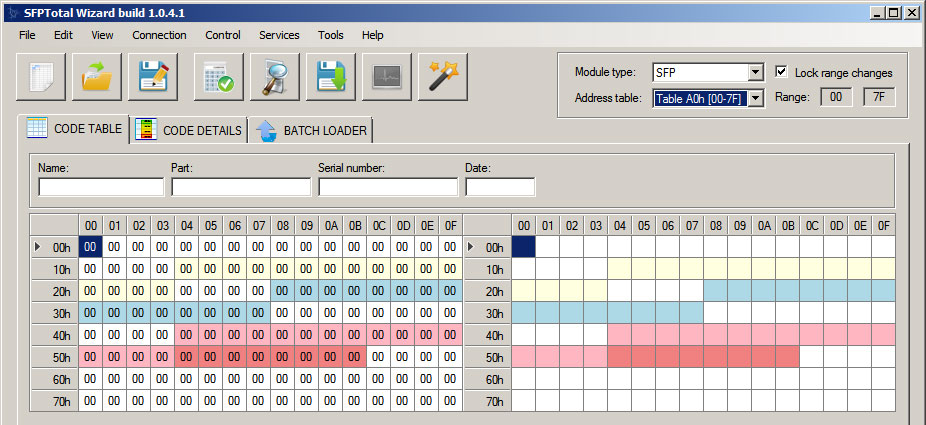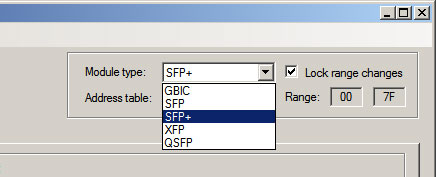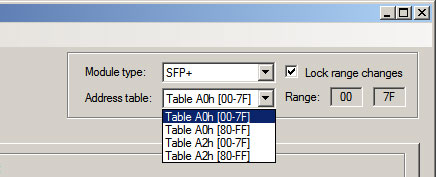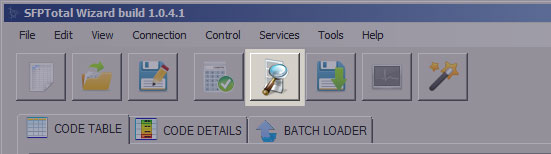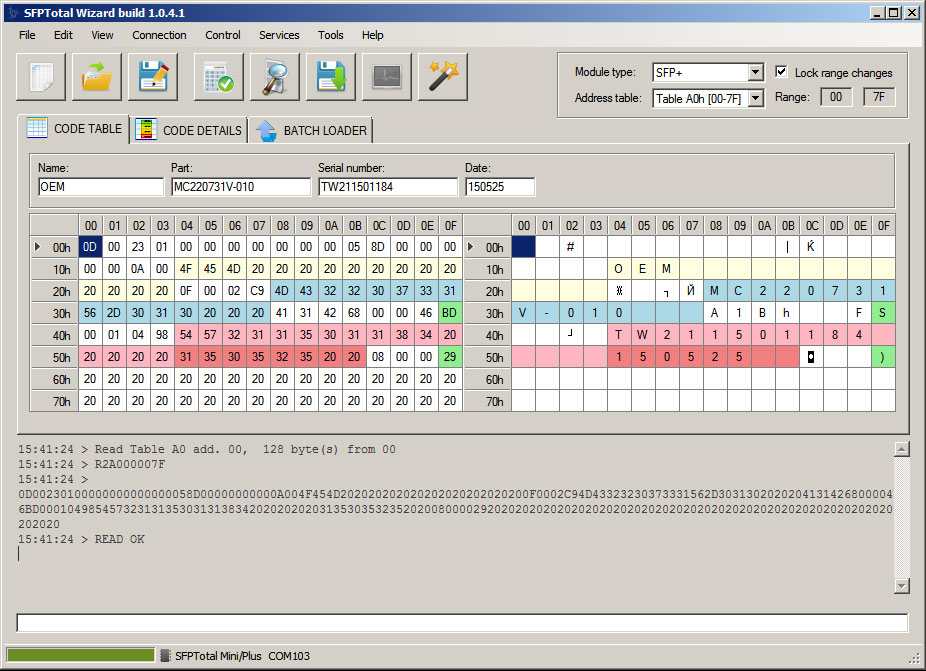Difference between revisions of "Read from transceiver"
From SFPTotal Wiki
| (2 intermediate revisions by the same user not shown) | |||
| Line 4: | Line 4: | ||
: [[File:Read-code-from-transceiver-step1.jpg]] | : [[File:Read-code-from-transceiver-step1.jpg]] | ||
| + | |||
: 2. Select '''Module type''' | : 2. Select '''Module type''' | ||
: [[File:Read-code-from-transceiver-step2.jpg]] | : [[File:Read-code-from-transceiver-step2.jpg]] | ||
| + | |||
: 3. Select '''Address table''' for reading | : 3. Select '''Address table''' for reading | ||
: [[File:Read-code-from-transceiver-step4.jpg]] | : [[File:Read-code-from-transceiver-step4.jpg]] | ||
| + | |||
: 4. Push button '''Read from transceiver''' | : 4. Push button '''Read from transceiver''' | ||
: [[File:Read-code-from-transceiver-step3.jpg]] | : [[File:Read-code-from-transceiver-step3.jpg]] | ||
| + | |||
: 5. Result of reading will be returned to software's window. Data will be presented in HEX and ASCII grids. | : 5. Result of reading will be returned to software's window. Data will be presented in HEX and ASCII grids. | ||
| + | : If the data have been read without any error, software will show READ OK in operation log area. | ||
: [[File:Read-code-from-transceiver-step5.jpg]] | : [[File:Read-code-from-transceiver-step5.jpg]] | ||
Latest revision as of 16:00, 27 July 2018
Follow next steps to do the reading a code from transceiver's memory:
- 1. Connect a programming board to PC and run software SFPTotal Wizard.
- 2. Select Module type
- 3. Select Address table for reading
- 4. Push button Read from transceiver
- 5. Result of reading will be returned to software's window. Data will be presented in HEX and ASCII grids.
- If the data have been read without any error, software will show READ OK in operation log area.